Keeping the projected pour time updated on Siteaware's platform is important so that Siteaware can provide the most relevant alerts on open observations to ensure they're closed before the pour. For projects utilizing Siteaware Capture, Siteaware schedules the drone scans based on the projected pour time.
In this Article:
Updating the Projected Pour Time in the Web App
The projected pour time can be found:
- In the pour selection drop-down.
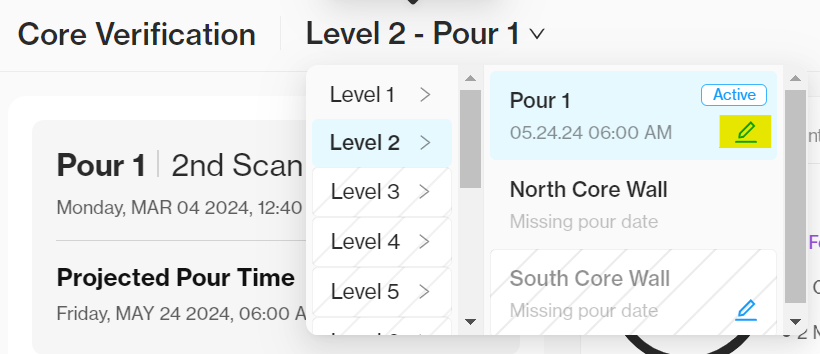
- On the pour status page for projects that have been scanned at least once.
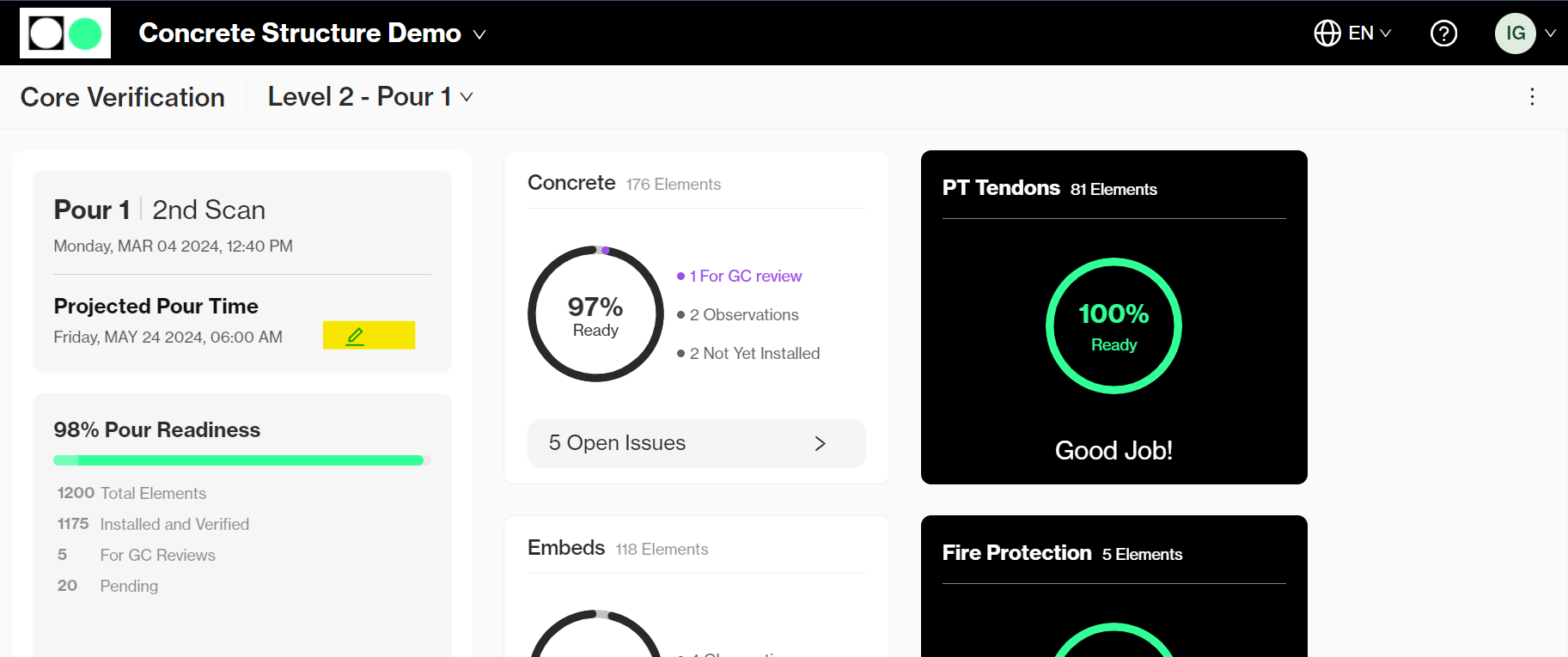
Clicking on the blue pencil will allow you to change the date and/or time of the pour.
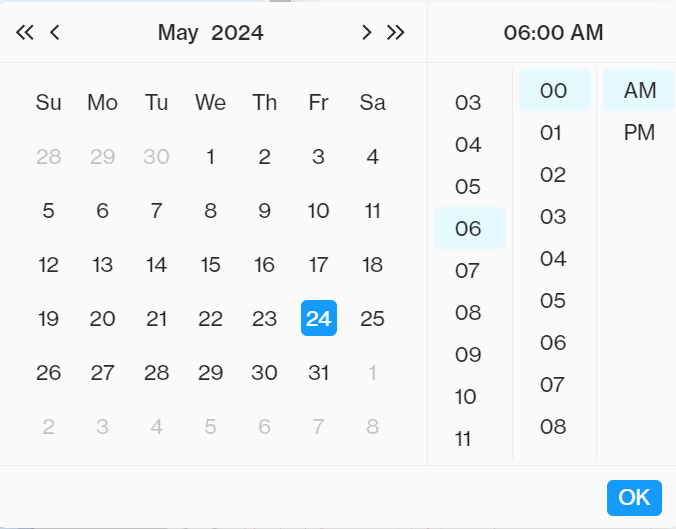
You MUST click OK in the bottom right-hand corner of the window for the change to take effect.
Updating the Projected Pour Time in the Mobile App
In the mobile app, the projected pour time can be found on the Pour Overview page. To change the pour time, click on the blue pencil.
A window will open to adjust the pour date/time. Click Save to complete the update.