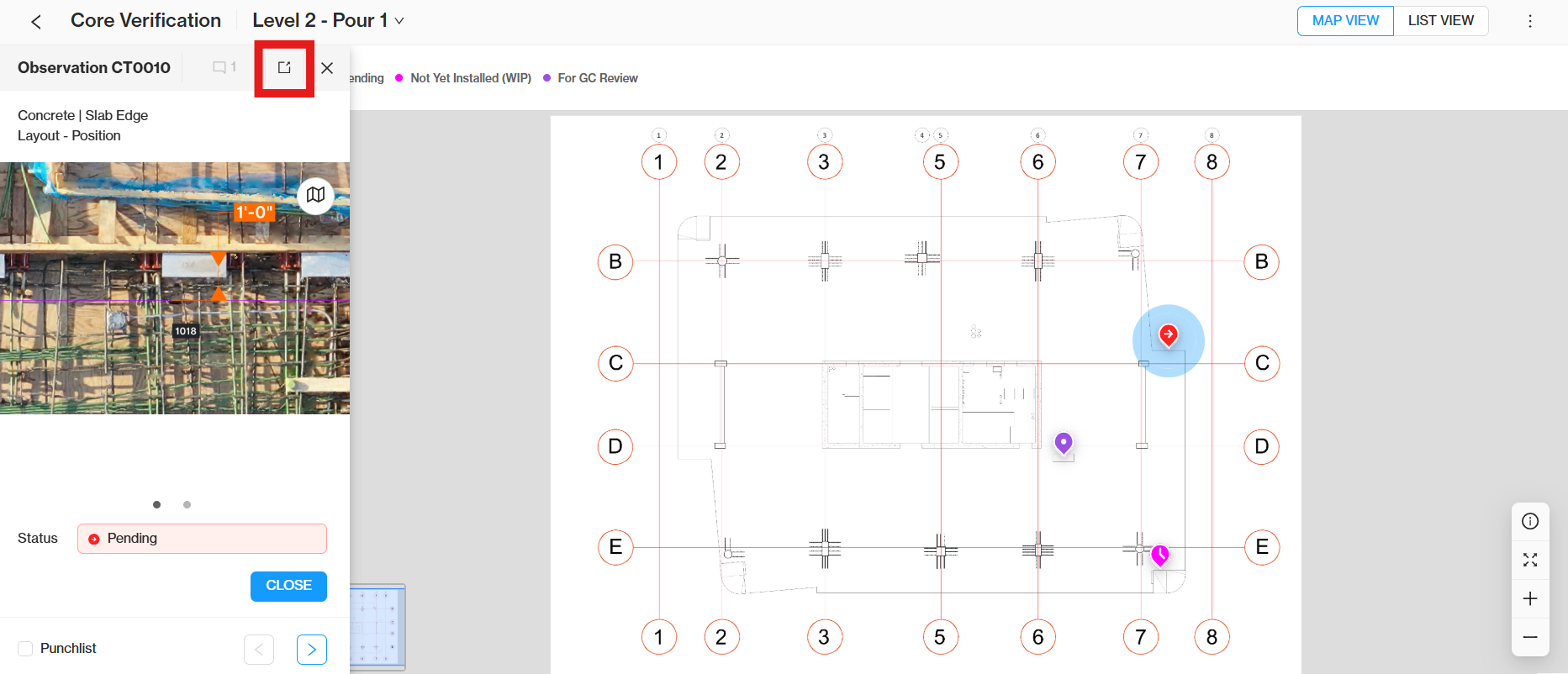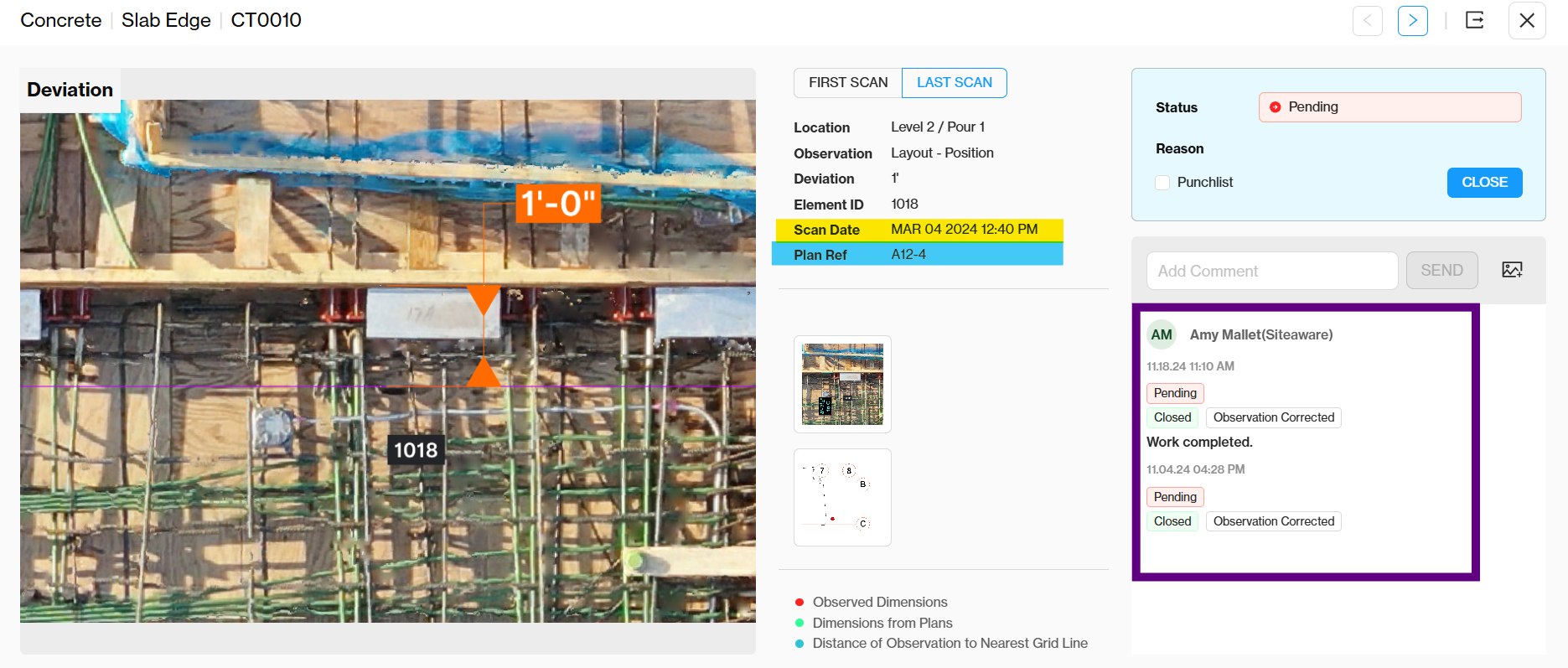What is covered in this article?
Navigating the Map View
Clicking on Open Issues for a trade will take you directly to the map view for that trade.
To help you focus on the most important elements before your pour, the map is automatically filtered by default to display only open items for the trade you selected, such as open observations or work-in-progress tasks.
You can use the filter list on the left to change the applied filters.
You can use the menu on the left-hand side of the page to filter the elements shown by statusor by trade
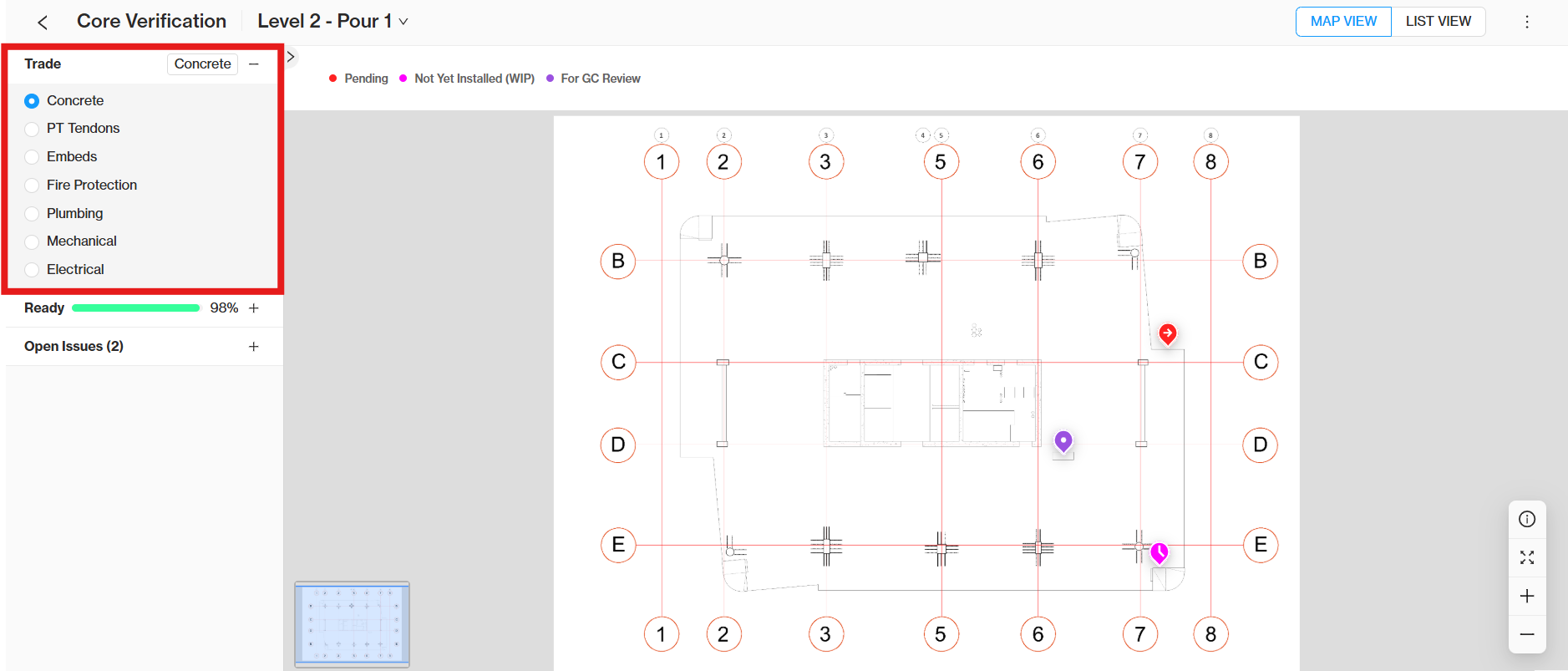
The background image displayed for each trade is the plan that was used for inspection. You can find the name and revision that was used by clicking on the info icon.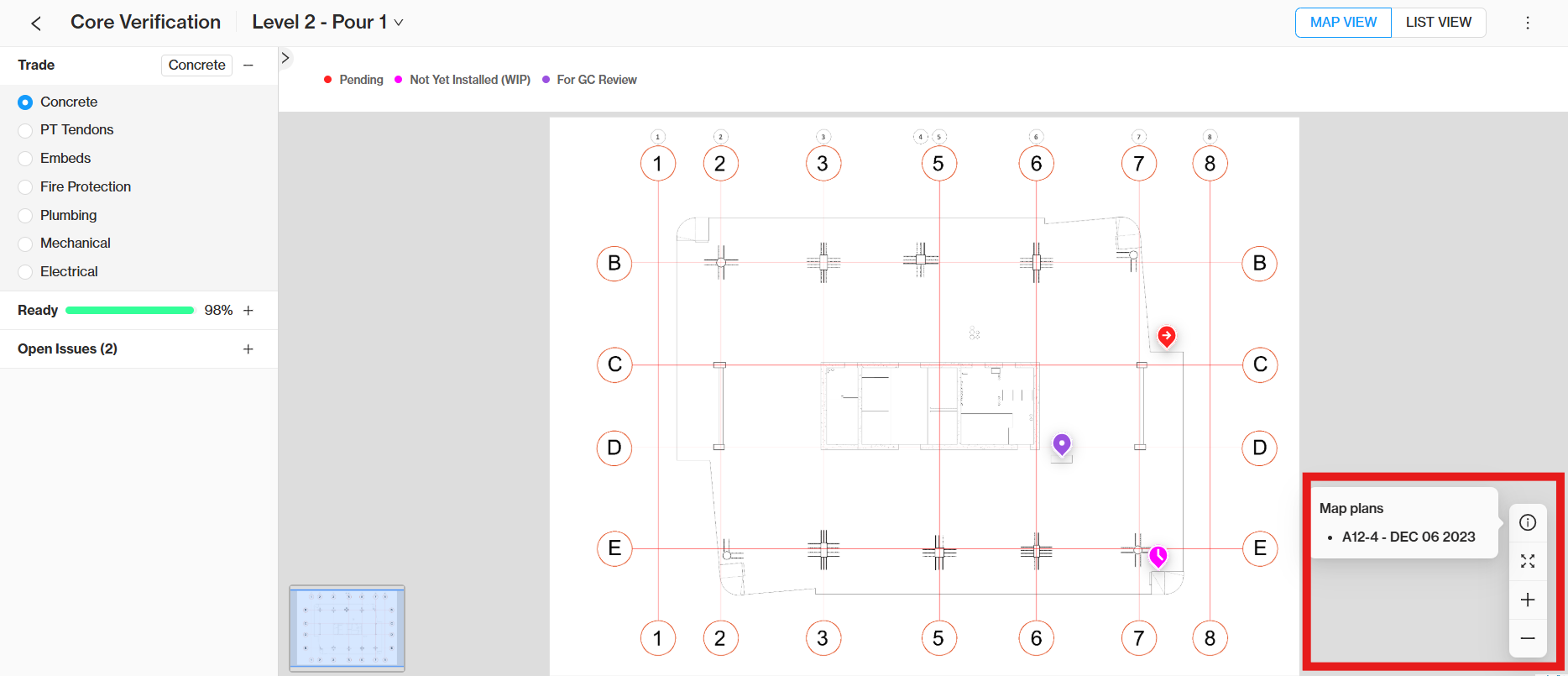
Editing Observations in the Map View
To edit an observation, click on its map pin. A window will open showing all the data associated with that observation.
To close out the observation click CLOSE
and then choose one of the resolutions to close out the observation.
To view more details about an element, click the expand button to access information from the Core Observation Page such as the scan date, plan reference, and comments on the observation's correction.